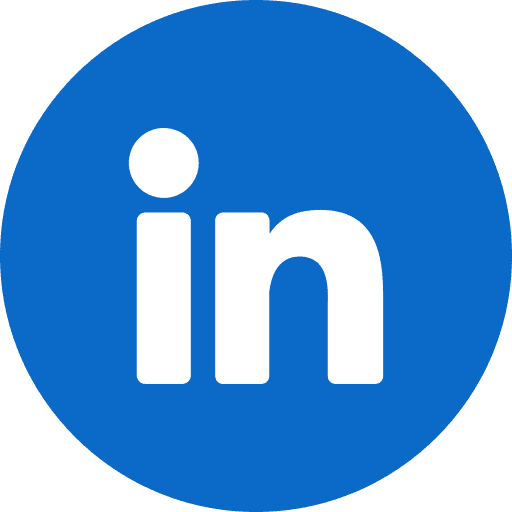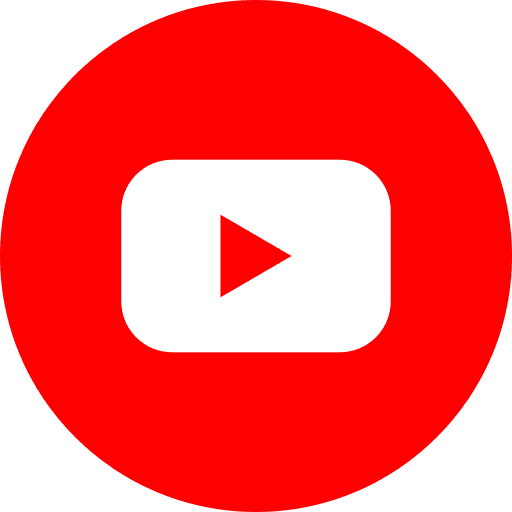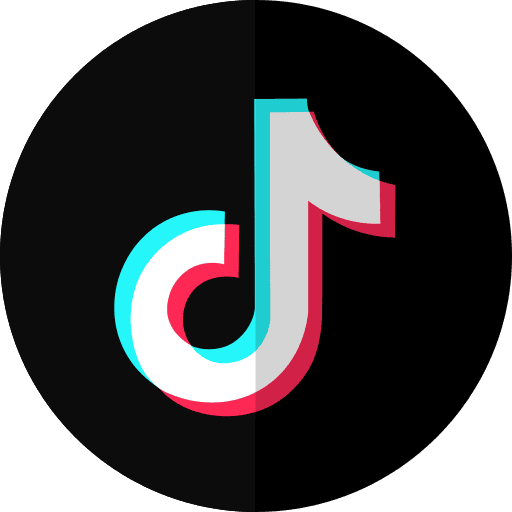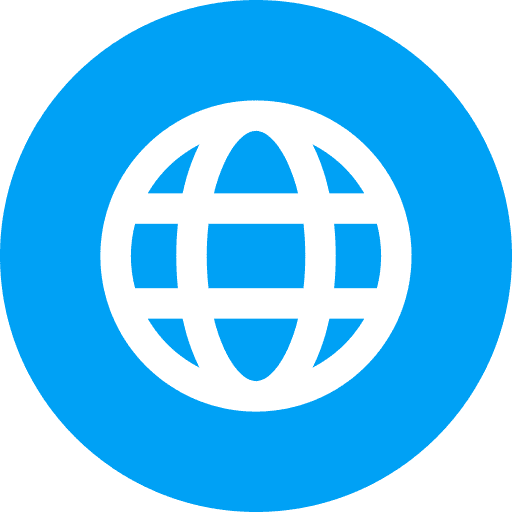Amplify Your Voice: Seamlessly Integrate Your Podcast into Zoho Sites
So, you've poured your heart and soul into creating an amazing podcast, and now you're ready to share it with the world through your Zoho Sites website. Smart move! Integrating your podcast directly onto your site is a fantastic way to boost listener engagement, grow your audience, and offer diverse content to your visitors. But what's the best way to do it?
The good news is Zoho Sites offers several paths to get your audio content front and center. The not-so-tricky news is that the "best" method really depends on your technical comfort, the features you're after, and how your podcast is set up. Let's dive into the common ways you can make your podcast a star on your Zoho Site.
Option 1: Keeping it Simple with Zoho Sites' Native Tools
Zoho Sites has its own built-in elements that can get your audio online.
The Basic: Zoho's Audio Element
If you have just a few audio files, like a special episode or a short series you don't update often, Zoho Sites' Audio element is a straightforward choice. You simply upload your audio files directly to your site. You can even create a playlist if you have multiple files.
- Best for: Single audio clips, infrequent uploads, or a short, static series.
- Heads up: This method requires manually uploading each new episode. It doesn't support linking to external audio URLs or automatically updating from an RSS feed. So, for an active, regularly updated podcast, this might become a bit of a chore.
The Powerhouse: The Code Snippet / Embed Element
For almost every other scenario, especially if your podcast is hosted on an external platform, the Code Snippet element (sometimes called an Embed element) is your go-to tool in Zoho Sites. This nifty feature lets you paste HTML, CSS, and JavaScript code from other sources directly into your Zoho page.
- Best for: Embedding players from podcast hosting services, using third-party player widgets, and generally bringing in any web-based content.
- How it works: You'll get an "embed code" (usually an <iframe> tag) from your podcast host or widget provider. In Zoho Sites, you add the Code Snippet element to your page, give your snippet a name, and paste in the code. You'll likely need to publish or preview your site to see the embedded player in action.
Option 2: Embedding Directly from Your Podcast Host
If you're already using a dedicated podcast hosting service like Spotify, Apple Podcasts, Buzzsprout, Podbean, Libsyn, or Anchor.fm (now Spotify for Podcasters), this is often the easiest route. These platforms almost always provide an embeddable player for your show or individual episodes.
The General Idea:
- Log into your podcast hosting platform.
- Find the "Share" or "Embed" option for your show or the episode you want.
- Customize any available player options (like size or color).
- Copy the provided HTML embed code (it's usually an <iframe>).
- In Zoho Sites, use the Code Snippet element to paste this code onto your page.
Let's look at a few popular examples:
- Spotify: Grab the embed code from the Spotify desktop app or web player (not the mobile app or Spotify for Creators) by clicking the three dots, then "Share," then "Embed episode". You can often adjust size, color, and start time.
- Apple Podcasts: Find embed codes on Apple Podcasts Preview pages or via the Apple Podcast Marketing Tools website. Look for a share icon and "copy embed". Customization is mainly around player size.
- Buzzsprout: Embed codes for single episodes or multi-episode players are in your Buzzsprout dashboard or the "Episode is Live" email. They offer good customization for colors and details.
- Podbean: Get embed codes for single episodes or a multitrack player from your Podbean dashboard. They offer options for download links, sharing, and auto-play.
- Libsyn: Customize your player's size, colors, and what links appear (like follow or share) in your Libsyn settings, then copy the embed code.
- Anchor.fm (Spotify for Podcasters): Provides <iframe> embed codes that you can paste into a Code Snippet element.
- Pros: Usually free (if you're already paying for hosting), player is optimized for the service, simple to implement.
- Cons: Customization can be limited by the platform, you're tied to their player's look and features.
Option 3: Supercharging with Third-Party Podcast Player Widgets
Want more bells and whistles? Specialized third-party podcast player widgets can offer advanced features, greater customization, and sometimes even direct RSS feed integration for automatic updates. These still typically use Zoho Sites' Code Snippet element for installation.
- POWR Podcast Player for Zoho Sites: POWR provides specific instructions for Zoho Sites. You customize the player on POWR's platform, get the HTML code, and paste it into a Code Snippet element in Zoho. They highlight mobile-friendliness and customization without needing code.
- Common Ninja Podcast Player for Zoho Sites: Common Ninja also offers Zoho-specific guidance. Create the widget on their platform, copy the embed code, and paste it into an HTML field or Code Snippet in Zoho Sites.
- Elfsight Podcast Player: Elfsight's player is quite feature-rich and, importantly, can often source episodes directly from an RSS feed or allow direct audio uploads. You build and customize on Elfsight, then embed the HTML code into Zoho Sites. This is great for automatic updates and lots of design control.
- Pros: Often more features and customization, some can pull directly from RSS feeds for automatic updates.
- Cons: Usually involve a subscription for full features, adds another third-party service to manage.
Option 4: The Magic of RSS Feeds (via Widgets)
Your podcast's RSS feed is what tells apps and directories about your new episodes. Ideally, you'd want a player on your Zoho Site to read this feed and update automatically.
Zoho Sites' native Audio element doesn't do this , and while Zoho Social has RSS features, they're for social media content curation, not embedding a playable feed on your website.
So, how do you get that automatic RSS goodness? You'll typically need a third-party widget that is specifically designed as a podcast player and supports RSS feeds as a source. General "RSS-to-HTML" widgets might just display a list of episode titles and links, which isn't the rich player experience you want. A dedicated podcast player widget that reads RSS (like Elfsight's ) is the way to go here.
- Pros: Automatic updates of your episode list on your site!
- Cons: Relies on the capabilities of the third-party widget; a generic RSS display widget won't be as good as a dedicated podcast player.
Which Way to Go?
Here’s a quick cheat sheet:
- Just one or two audio files? Zoho's native Audio Element is fine.
- Podcast already on Spotify, Apple, etc., and want a quick, free embed?Direct Embedding from your host is your best bet.
- Need lots of customization and features, and okay with a potential cost? Look into Third-Party Podcast Player Widgets.
- Want automatic updates of new episodes in a nice player? A Third-Party Podcast Player that uses RSS feeds (like Elfsight's ) is ideal.
Quick Tips for Smooth Embedding in Zoho Sites
- Responsiveness is Key: Make sure your player looks good on all devices. Use percentage-based widths if possible (e.g., width="100%"). Many modern players are already responsive.
- CSS Clashes: Zoho Sites has its own styles, which can sometimes interfere with your embedded player's look. If using custom CSS, try to be very specific with your selectors. Third-party widget configuration panels are usually designed to avoid these issues.
- JavaScript Hiccups: External scripts can sometimes conflict. Check your browser's developer console for errors if things aren't working right.
- Preview, Preview, Preview: Remember, content added via the Code Snippet element often doesn't show up in the Zoho Sites builder itself. You need to publish or preview your site to see it live.
- HTTPS Everywhere: If your Zoho Site uses HTTPS (it should!), make sure your embedded player content is also served over HTTPS to avoid "mixed content" warnings or blocks.
By choosing the method that best fits your podcast and technical setup, and keeping these best practices in mind, you can seamlessly integrate your podcast into your Zoho Site. This will not only make your content more accessible but also provide a richer experience for your website visitors, helping you grow your audience and amplify your unique voice. Happy podcasting!